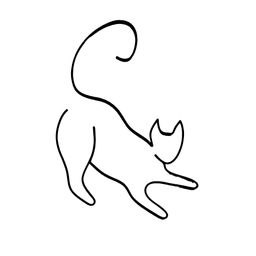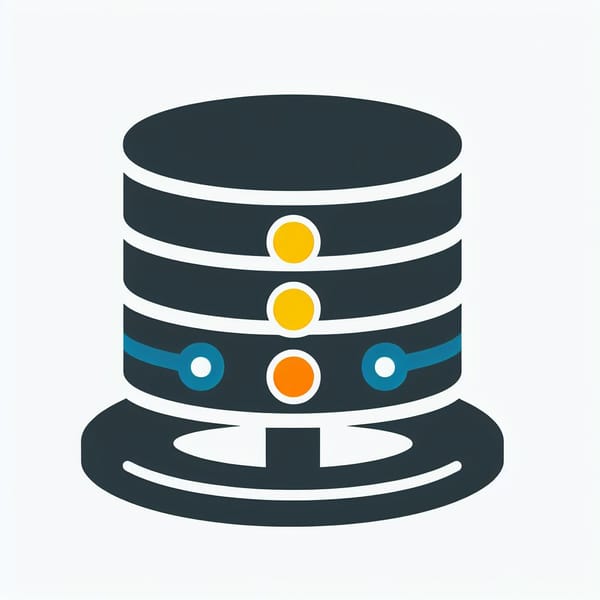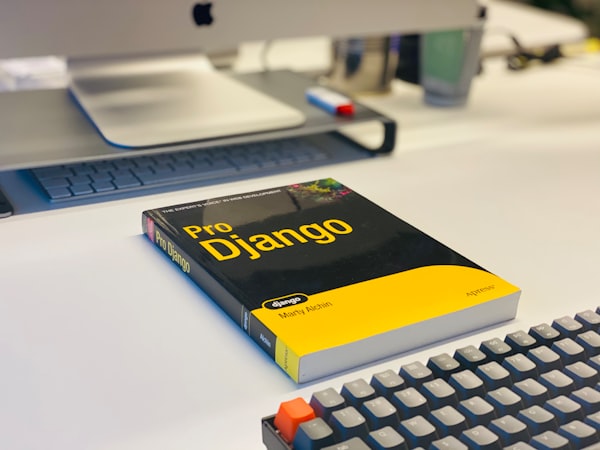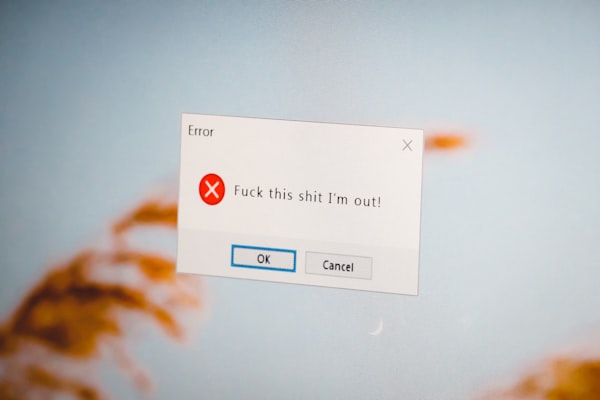How to Become a Power User on Linux

Linux is a popular operating system that powers many devices, from servers and supercomputers to smartphones and laptops. Linux is also known for its flexibility, security, and customizability, which attract many users who want to have more control over their systems. But what does it mean to be a power user on Linux, and how can you become one?
What is a power user?
A power user is someone who uses a computer system or software in an advanced or expert way, often exploiting its full potential and capabilities. A power user on Linux is someone who can:
- Install, configure, and troubleshoot various Linux distributions and applications
- Use the command line interface (CLI) efficiently and effectively
- Write scripts and programs to automate tasks and enhance functionality
- Modify and customize the system according to their preferences and needs
- Understand and apply the principles and practices of Linux security and privacy
- Learn new skills and tools constantly and share their knowledge with others
Examples of a power user tasks
Search for a string in multiple files
- Normal user: use the graphical file manager or the default text editor to open and search each file individually
- Power user: use the grep command or a custom script to search for the string in all files at once, and display the matching lines and filenames
Why is it better? The power user’s approach is faster, more efficient, and more flexible, as it can search for the string in multiple files with a single command, and also use various options and filters to refine the search results.
Backup and restore files
- Normal user: use the graphical backup tool or the default file manager to copy and paste the files to and from an external device
- Power user: use the tar command or a custom script to create and extract compressed archive files, and use the rsync command or a custom script to synchronize the files between the source and the destination
Why is it better? The power user’s approach is more reliable, more secure, and more versatile, as it can create and extract compressed archive files that save space and preserve file attributes, and also use the rsync command that can resume interrupted transfers, verify file integrity, and update only the changed files.
Compress and decompress files
- Normal user: use the graphical archive manager or the default archive manager to create and extract compressed files
- Power user: use the tar command or a custom script to create and extract compressed files with a single command
Why is it better? The power user’s approach is more powerful, more flexible, and more consistent, as it can create and extract compressed files with a single command, and also use various options and formats to control the compression level, the archive name, the file list, and more.
Create a text file with some content
- Normal user: use the graphical text editor or the default text editor to create and edit the file
- Power user: use the echo command or a custom script to create and write the file with a single command
Why is it better? The power user’s approach is simpler, faster, and more convenient, as it can create and write the file with a single command, and also use various options and modifiers to append or overwrite the content.
How to become a power user on Linux?
Becoming a power user on Linux is not a one-time goal, but a continuous journey of learning and exploration. However, there are some steps that can help you get started and progress along the way:
Choose a Linux distribution that suits your needs and interests.
There are hundreds of Linux distributions available, each with its own features, advantages, and disadvantages. Some are more beginner-friendly, while others are more advanced or specialized. You can research online or ask for recommendations from other Linux users to find the best fit for you. You can also try out different distributions using live CDs or USBs, or install them on virtual machines or dual boot systems.
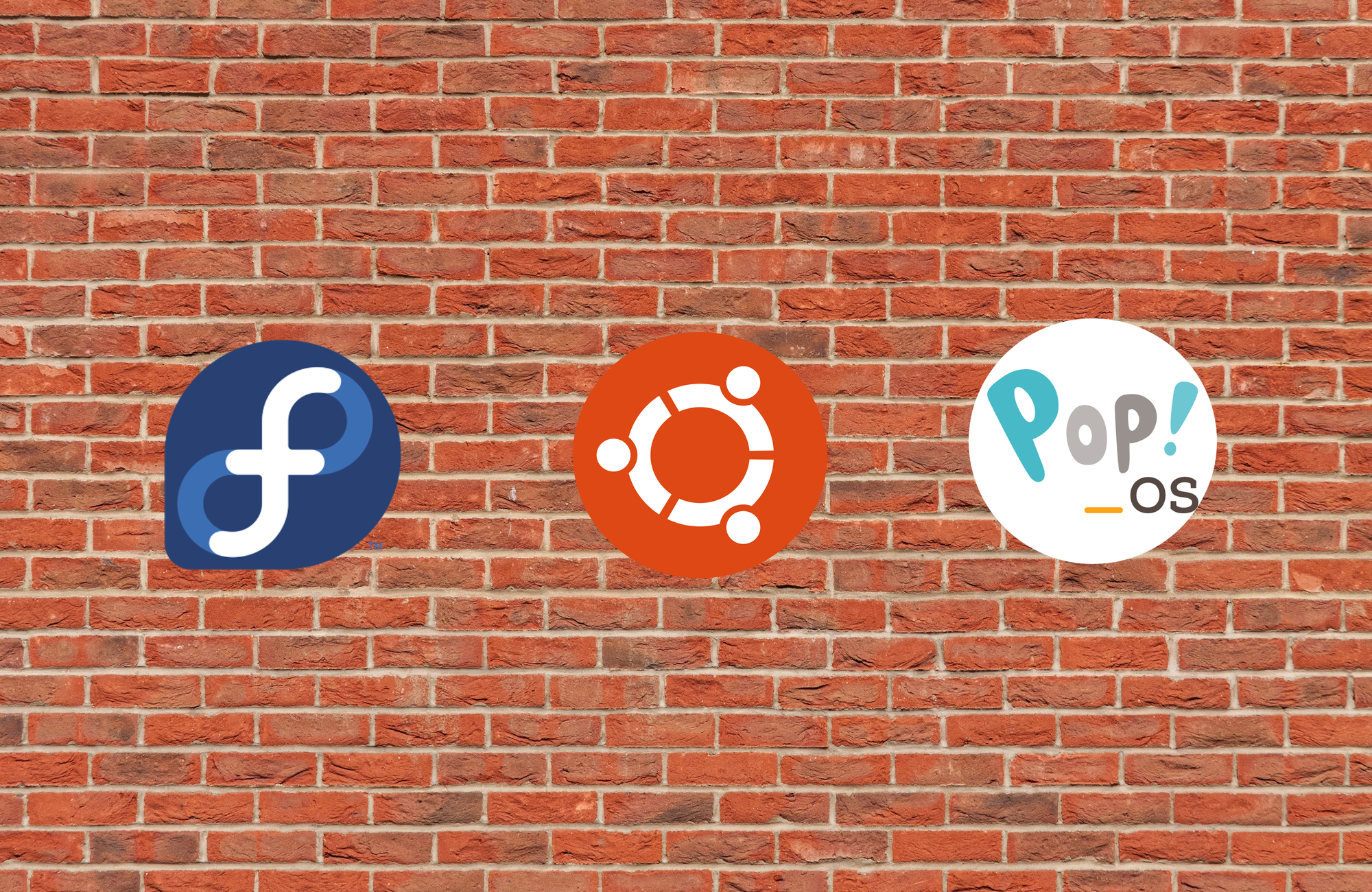

Learn the basics of the Linux CLI
The CLI is a powerful tool that allows you to perform various tasks and operations on your system using text commands. The CLI can be faster, more flexible, and more versatile than the graphical user interface (GUI), especially for complex or repetitive tasks. You can access the CLI using a terminal emulator, which is a program that simulates a text-based console on your screen. Some common terminal emulators are GNOME Terminal, Konsole, xterm, and rxvt. To learn the basics of the CLI, you can start with some essential commands, such as:You can also use the --help or -h option with any command to get a brief summary of its usage and options. For example, ls --help or ls -h will show you how to use the ls command.To practice and improve your CLI skills, you can try some online tutorials, such as:
pwd: print the current working directoryls: list the files and directories in the current or specified directorycd: change the current working directorycp: copy files and directoriesmv: move or rename files and directoriesrm: remove files and directoriesmkdir: make a new directorycat: concatenate and display filesecho: display a line of textgrep: search for a pattern in a file or inputfind: find files or directories that match certain criteriaman: display the manual page for a command or topichelp: display the help information for a command or topic



Write scripts and programs to automate tasks and enhance functionality
Scripts and programs are sequences of commands or instructions that can be executed by the system or an interpreter. Scripts and programs can help you automate tasks that are tedious, repetitive, or complex, and also create new features or functions that are not available by default. You can write scripts and programs using various languages, such as:
- Bash: a shell scripting language that is the default command interpreter on most Linux systems. Bash scripts can run commands, manipulate variables, perform arithmetic and logical operations, use conditional and loop statements, and more. Bash scripts usually have the
.shextension and can be executed by typingbash script.shor./script.sh(if the script has the executable permission) in the terminal. - Python: a high-level, general-purpose, interpreted programming language that is widely used for various applications, such as web development, data analysis, machine learning, and more. Python scripts can run commands, manipulate data structures, perform calculations, use built-in and external modules, and more. Python scripts usually have the
.pyextension and can be executed by typingpython script.pyor./script.py(if the script has the executable permission and the shebang line#!/usr/bin/env python) in the terminal. - Perl: a high-level, general-purpose, interpreted programming language that is especially good for text processing, system administration, web development, and more. Perl scripts can run commands, manipulate strings, use regular expressions, access files and databases, and more. Perl scripts usually have the
.plextension and can be executed by typingperl script.plor./script.pl(if the script has the executable permission and the shebang line#!/usr/bin/env perl) in the terminal.Perl Maven - C: a low-level, compiled programming language that is fast, powerful, and portable. C programs can run commands, manipulate memory, use pointers, access hardware, and more. C programs usually have the
.cextension and need to be compiled before execution. You can use a compiler, such as GCC, to compile your C program by typinggcc program.c -o programin the terminal. This will create an executable file calledprogramthat you can run by typing./programin the terminal. - Other languages: there are many other languages that you can use to write scripts and programs on Linux, such as Ruby, Java, PHP, C++, and more. You can choose the language that best suits your needs and interests, and learn it from various online resources, such as books, videos, blogs, forums, etc.
Modify and customize the system according to your preferences and needs
One of the advantages of Linux is that you can change almost anything on your system, from the appearance and behavior of the GUI, to the configuration and settings of the system and applications, to the kernel and drivers of the hardware. You can modify and customize your system using various tools, such as:
- Desktop environments and window managers: these are programs that provide the GUI for your system, such as the icons, menus, panels, widgets, wallpapers, etc. There are many desktop environments and window managers available for Linux, each with its own features, advantages, and disadvantages. Some of the popular ones are GNOME, KDE, XFCE, LXDE, Cinnamon, MATE, Unity, i3, Openbox, and Awesome. You can install, switch, and customize your desktop environment or window manager using the package manager, the settings manager, or the configuration files.
- Themes and icons: these are files that define the look and feel of your GUI, such as the colors, shapes, sizes, fonts, etc. There are many themes and icons available for Linux, either pre-installed or downloadable from online sources, such as GNOME-Look, KDE-Look, XFCE-Look, etc. You can install, switch, and customize your themes and icons using the settings manager, the configuration files, or the command line.

- Shell and terminal: the shell is the program that interprets and executes the commands that you type in the terminal. The terminal is the program that provides the interface for the shell, such as the window, the font, the colors, etc. There are many shells and terminals available for Linux, each with its own features, advantages, and disadvantages. Some of the popular ones are Bash, Zsh, Fish, Tcsh, xterm, rxvt, GNOME Terminal, Konsole, and Terminator. You can install, switch, and customize your shell and terminal using the package manager, the configuration files, or the command line.
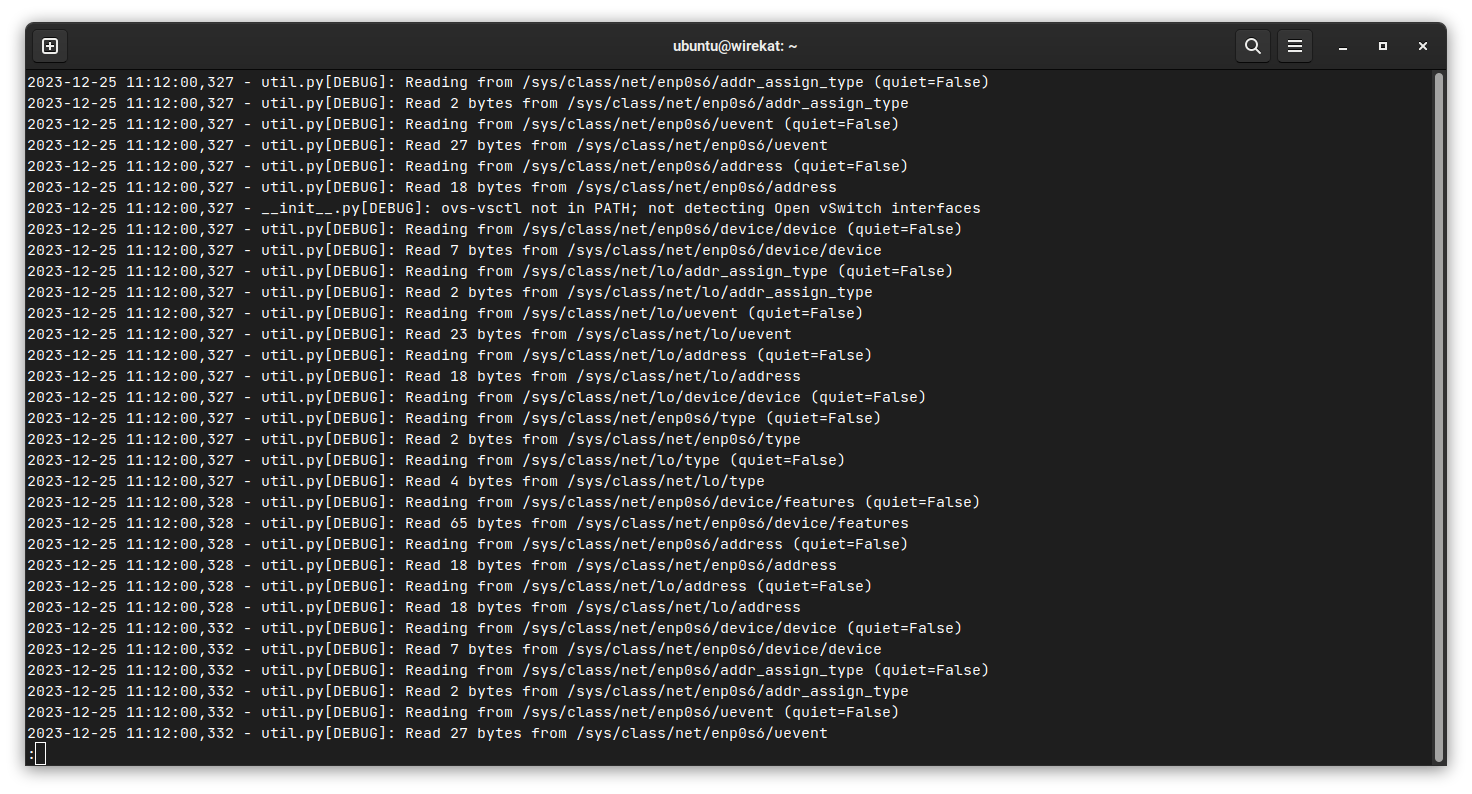
- Configuration files: these are files that store the settings and preferences of your system and applications, such as the keyboard layout, the network connections, the firewall rules, the aliases, the environment variables, etc. Configuration files are usually located in your home directory (
~) or the system directory (/etc). Configuration files can have different formats, such as plain text, XML, JSON, INI, etc. You can edit and modify your configuration files using a text editor, such as Nano, Vim, Emacs, Gedit, Kate, etc. - Kernel and drivers: the kernel is the core of the Linux system that manages the hardware, the memory, the processes, the drivers, and the system calls. The drivers are the programs that allow the kernel to communicate with the hardware devices, such as the keyboard, the mouse, the printer, the sound card, etc. You can modify and customize your kernel and drivers using various tools, such as:
- Kernel modules: these are pieces of code that can be loaded and unloaded from the kernel on demand, without requiring a reboot. Kernel modules can provide additional functionality or support for new hardware devices. You can manage your kernel modules using commands, such as:
lsmod: list the currently loaded kernel modulesmodinfo: display information about a kernel modulemodprobe: load or unload a kernel moduleinsmod: insert a kernel module into the kernelrmmod: remove a kernel module from the kernel
- Kernel parameters: these are options that can be passed to the kernel at boot time, to change its behavior or configuration. Kernel parameters can affect various aspects of the system, such as the display resolution, the memory allocation, the power management, etc.
- Kernel compilation: this is the process of building your own custom kernel from the source code, which can give you more control and optimization over your system. Kernel compilation can be a complex and time-consuming task, and it is not recommended for beginners or casual users.
- Kernel modules: these are pieces of code that can be loaded and unloaded from the kernel on demand, without requiring a reboot. Kernel modules can provide additional functionality or support for new hardware devices. You can manage your kernel modules using commands, such as:
Understand and apply the principles and practices of Linux security and privacy

Linux is generally considered to be more secure and private than other operating systems, due to its open source nature, its modular design, and its user permissions system. However, Linux is not immune to threats, such as viruses, malware, hackers, spies, etc. Therefore, it is important to understand and apply the principles and practices of Linux security and privacy, such as:
- User accounts and passwords: these are the credentials that identify and authenticate you on your system, and grant you access to certain files and resources. You should create a strong and unique password for your user account, and change it regularly. You should also avoid using the root account, which has unlimited privileges and can cause damage to your system, and use the
sudocommand instead, which allows you to run commands as the root user temporarily and securely. - File permissions and ownership: these are the attributes that determine who can read, write, or execute a file or directory on your system. You should set the appropriate file permissions and ownership for your files and directories, to prevent unauthorized access or modification. You can view and change the file permissions and ownership using commands, such as:
ls -l: list the files and directories in the current or specified directory, along with their permissions and ownershipchmod: change the file permissions using either the symbolic or the numeric notationchown: change the file ownership using either the user name or the user IDumask: set the default file permissions for newly created files and directories
- Encryption and decryption: these are the processes of transforming data into an unreadable form, and vice versa, using a secret key or algorithm. Encryption and decryption can protect your data from being stolen or tampered with, by making it unreadable to anyone who does not have the key or algorithm. You can encrypt and decrypt your data using various tools, such as:
- GnuPG: this is a free and open source implementation of the OpenPGP standard, which allows you to encrypt and decrypt files, emails, and messages, using either symmetric or asymmetric cryptography. You can use the
gpgcommand to perform various operations, such as:gpg --gen-key: generate a public and private key pairgpg --import: import a public key from a file or a key servergpg --export: export a public key to a file or a key servergpg --encrypt: encrypt a file or a message using a public keygpg --decrypt: decrypt a file or a message using a private keygpg --sign: sign a file or a message using a private keygpg --verify: verify a file or a message using a public key
- LUKS: this is a standard for disk encryption, which allows you to encrypt and decrypt your entire disk or partition, using a passphrase or a key file. You can use the
cryptsetupcommand to perform various operations, such as:cryptsetup luksFormat: create a LUKS encrypted devicecryptsetup luksOpen: open a LUKS encrypted device and map it to a virtual devicecryptsetup luksClose: close a LUKS encrypted device and unmap it from the virtual devicecryptsetup luksAddKey: add a new passphrase or key file to a LUKS encrypted devicecryptsetup luksRemoveKey: remove an existing passphrase or key file from a LUKS encrypted device
- VeraCrypt: this is a free and open source fork of TrueCrypt, which allows you to create and mount encrypted volumes, using various algorithms and modes. You can use the VeraCrypt GUI or the
veracryptcommand to perform various operations, such as:veracrypt --create: create a new encrypted volumeveracrypt --mount: mount an existing encrypted volumeveracrypt --dismount: dismount an encrypted volumeveracrypt --change: change the password or key file of an encrypted volumeveracrypt --benchmark: test the performance of various encryption algorithms and modes
- GnuPG: this is a free and open source implementation of the OpenPGP standard, which allows you to encrypt and decrypt files, emails, and messages, using either symmetric or asymmetric cryptography. You can use the
- Firewall: these are programs that protect your system from network attacks and malicious software, by filtering the incoming and outgoing traffic and scanning the files and processes. You can use various tools, such as UFW.

- UFW is a simple and easy-to-use front-end for iptables, which is the default firewall for Linux. You can use the
ufwcommand to perform various operations, such as: ufw enable: enable the firewallufw disable: disable the firewallufw status: show the firewall status and rulesufw default: set the default policy for incoming and outgoing trafficufw allow: allow traffic from or to a port, protocol, or addressufw deny: deny traffic from or to a port, protocol, or addressufw delete: delete a firewall rule- Other tools: there are many other tools that you can use to enhance your security and privacy on Linux, such as VPNs, Tor, SELinux, AppArmor, Snort, Nmap, Wireshark, and more. You can research online or ask for recommendations from other Linux users to find the best tools for your needs and interests.
Learn new skills and tools constantly and share your knowledge with others
The last but not the least step to becoming a power user on Linux is to keep learning and improving your skills and tools, and to share your knowledge and experience with others. Linux is a dynamic and evolving system, with new features, updates, and innovations being added regularly. Therefore, it is important to stay updated and curious about the latest developments and trends in the Linux world. You can learn new skills and tools from various sources, such as:Sharing your knowledge and experience with others is not only a way of giving back to the Linux community, but also a way of improving your own understanding and skills. You can share your knowledge and experience with others by various means, such as:
- Online courses and tutorials: these are structured and interactive learning materials that can teach you various topics and skills related to Linux, such as programming, system administration, web development, data science, and more.
- Blogs and podcasts: these are informal and personal media that can offer you insights and opinions on various issues and topics related to Linux, such as the news, the reviews, the tips, the tricks, the hacks, the stories, and more. You can find many blogs and podcasts online, as well as browse Wirekat, which is dedicated to this topic!
- Forums and communities: these are online platforms that can connect you with other Linux users and enthusiasts, who can help you with your questions, problems, or challenges, and also share their knowledge, experience, or feedback with you.
- Contributing to projects or initiatives: you can contribute to projects or initiatives on Linux, where you can collaborate, cooperate, or coordinate with other developers or contributors who are working on various Linux-related projects or initiatives, such as software, hardware, documentation, translation, advocacy, and more. You can join or start your projects or initiatives on platforms, such as GitHub, GitLab, SourceForge, Launchpad, or your own platform.
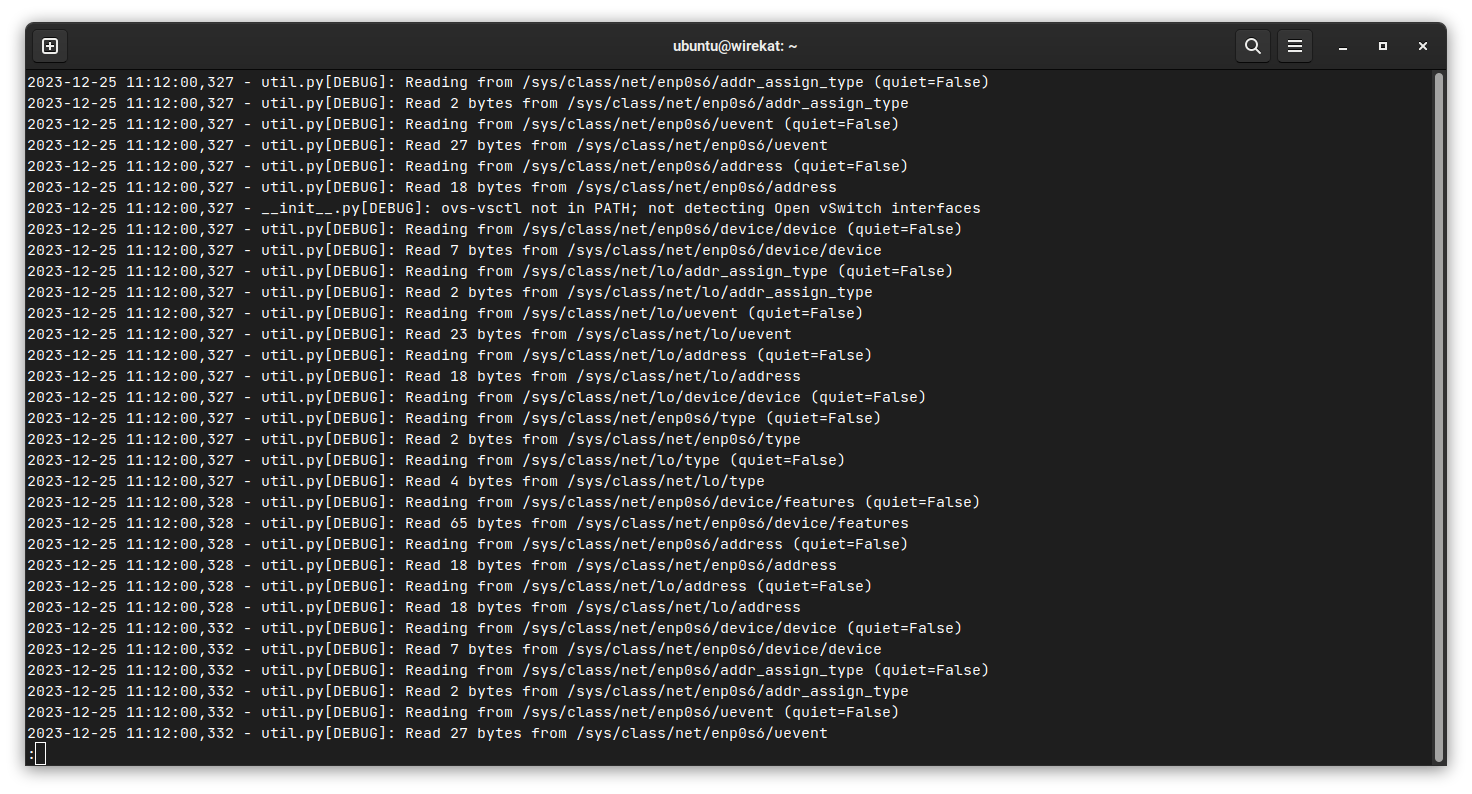
Conclusion
Becoming a power user on Linux is not a simple or easy task, but it is a rewarding and enjoyable one. By following the steps outlined in this article, you can start and advance your journey of becoming a power user on Linux.
The more you learn, the more you can do, and the more you can do, the more you can lear 😊