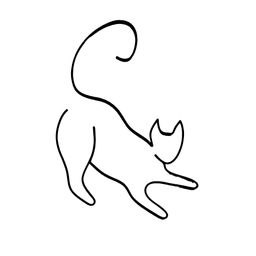grep: Do you know this must-have skill you can learn in just a few minutes?

If you’ve recently switched to Linux or even MacOS, you’ve likely encountered at least some degree of terminal commands. Don’t let the command line intimidate you – things get rather spicy if you know it well. Let’s explore a simple yet incredibly useful command: grep.
Introducing grep
Grep, short for "Global Regular Expression Print," is a command-line utility that searches for patterns in text files. It's like a supercharged search tool that helps you sift through mountains of data to find exactly what you need.
Basic Syntax
The basic syntax of grep is straightforward:
grep [options] pattern [file...]
- Options: These modify the behavior of
grep. For instance,-imakes the search case insensitive,-nshows line numbers, and-rperforms a recursive search. - Pattern: This is what you're searching for. It could be a word, a phrase, or a complex regular expression.
- File: The file or files you want to search through. You can use wildcards like
*.txtto search in multiple files.
Practical Examples
Let's say you have a file called sample.txt containing lines of text. Here are a few examples of how you can use grep:
Search for a Word: Suppose you're looking for the word "Linux" in sample.txt. The command would be:
grep Linux sample.txt
Case Insensitive Search: To find "linux" or "LINUX" irrespective of case:
grep -i linux sample.txtShow Line Numbers: Sometimes, it's helpful to know the line numbers where matches occur:
grep -n Linux sample.txt
Search in Multiple Files: You can search in multiple files simultaneously, using regex or the * wildcard:
grep -r "keyword" *.txt
Piping with grep
One of the beauties of Linux is its ability to chain commands together, allowing you to perform complex operations by passing the output of one command as input to another. This is where piping comes into play, and when combined with grep, it becomes a game-changer.
Understanding Piping
Piping, symbolized by the vertical bar |, takes the output from one command and directs it as input to another command. With grep, this means you can filter and refine the output of a command to extract precisely what you need.
Practical Examples of Piping with 'grep'
Combining with 'ls': Let's say you want to list files in a directory and then find files that contain the word "important." You'd use:
ls -l | grep important
This will list files and directories (with details due to -l flag) and filter out only the lines containing "important." Albeit not the best example as ls can already filter, this shows that grep can do it either way!
Searching Process Information: You can combine ps (process status) with grep to find specific processes. For instance:
ps aux | grep firefox
This command fetches a list of all processes (ps aux) and filters for lines containing "firefox."
Checking Network Connections: You can check network connections by combining netstat with grep:
netstat -tuln | grep LISTEN
This command displays all listening ports (netstat -tuln) and filters for lines with "LISTEN."
Search for a specific word: for example "Linux," within these files using grep and cat. Case insensitively!
cat *.txt | grep -i Linux
Most Linux commands that output something can be piped with grep. Check out the most common ones!

Grepping a Regex
Suppose you have a log file with extensive data, and you want to search for a complex pattern using regular expressions (regex). You can combine grep with less to navigate through the output more comfortably:
grep -E "^\[[0-9]{2}:[0-9]{2}:[0-9]{2}\]" logfile.txt | less
In this command:
grep -Eactivates extended regular expressions."^\[[0-9]{2}:[0-9]{2}:[0-9]{2}\]"is a regex pattern that matches timestamps in the format[hh:mm:ss].logfile.txtis the file you're searching within.- The output of
grepis then piped intoless, allowing you to navigate through the results in a paginated and more readable manner.
Experimentation is Key
As you explore Linux commands and piping, don't hesitate to experiment! Combine different commands with grep, mix in other utilities, and see the magic unfold. Remember, the terminal is your playground, and the possibilities are endless! grep is amazing when used as a line filtering tool.
Conclusion
These examples demonstrate the versatility of this neat little tool. When combined with other commands, it enables you to efficiently search and manipulate text data in the terminal.
Happy grepping! (and hopefully piping).
If you want more motivation to learn the terminal, check out this article! The absolute best way to learn is through practice 🤗