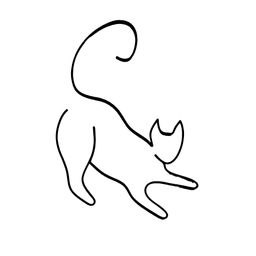What are the best Linux distributions for beginners?

Linux is a great alternative to Windows and Mac OS, as it offers more freedom, security, and customization. However, Linux can also be intimidating for new users, as there are so many choices and options available. How do you know which Linux distribution is the best for you?

In this blog post, I will present some of the most popular and beginner-friendly Linux distributions, and help you decide which one suits your needs and preferences. I will also provide some tips and resources on how to install and use Linux on your computer.
What is a Linux distribution?
A Linux distribution, or distro for short, is a collection of software that runs on top of the Linux kernel, which is the core component of the operating system. A Linux distro typically includes a graphical user interface (GUI), a package manager, a web browser, and various applications and utilities. Some Linux distros also include additional software, such as office suites, media players, games, and development tools.
There are hundreds of Linux distros available, each with its own focus and philosophy. Some Linux distros are designed for general-purpose use, while others are tailored for specific tasks, such as gaming, education, security, or server administration. Some Linux distros are based on other Linux distros, while others are independent and original.

The diversity and variety of Linux distros is one of the main strengths of Linux, as it allows users to choose the one that best fits their needs and preferences. However, it can also be confusing and overwhelming for new users, who may not know where to start and what to look for.
What are the criteria for choosing a Linux distro?
There is no definitive answer to the question of what is the best Linux distro for beginners, as different users may have different expectations and requirements. However, there are some general criteria that can help you narrow down your choices and find the best Linux distro for you. These criteria are:
- Ease of use: A Linux distro should be easy to install, configure, and use, without requiring too much technical knowledge or manual intervention. It should have a user-friendly and intuitive GUI, a reliable and simple package manager, and a good selection of pre-installed software. It should also have good documentation and support, and a friendly and helpful community.
- Stability and performance: A Linux distro should be stable and reliable, without crashing or freezing frequently. It should also be fast and responsive, without consuming too much system resources or battery power. It should be compatible with your hardware and peripherals, and support the latest drivers and technologies.
- Security and privacy: A Linux distro should be secure and protect your data and identity from malicious attacks and unauthorized access. It should have a robust and updated firewall, antivirus, and encryption software, and respect your privacy and preferences. It should also allow you to customize and control your system settings and permissions, and avoid unnecessary or unwanted data collection and tracking.
- Aesthetics and personalization: A Linux distro should be visually appealing and attractive, without sacrificing functionality or usability. It should have a modern and elegant GUI, with smooth animations and transitions, and a consistent and coherent theme and design. It should also allow you to customize and personalize your system appearance and behavior, and offer a variety of themes, icons, wallpapers, and widgets.
What are some of the best Linux distros for beginners?
Based on these criteria, here are some of the most popular and beginner-friendly Linux distros that you can try:
- Ubuntu: Ubuntu is one of the most widely used and well-known Linux distros, and for good reason. It is easy to install and use, with a simple and elegant GUI, a powerful and versatile package manager, and a rich and diverse software repository. It is stable and secure, with regular updates and patches, and a strong and active community. It is also customizable and adaptable, with several official and unofficial flavors and variants, such as Kubuntu, Xubuntu, Lubuntu, Ubuntu MATE, Ubuntu Budgie, and Ubuntu Studio.
- Linux Mint: Linux Mint is another popular and beginner-friendly Linux distro, based on Ubuntu. It is designed to be simple and elegant, with a classic and familiar GUI, a robust and reliable package manager, and a curated and quality software selection. It is stable and secure, with long-term support and maintenance, and a loyal and supportive community. It is also customizable and flexible, with three official editions and desktop environments, namely Cinnamon, MATE, and Xfce.
- Fedora: Fedora is known for its cutting-edge features and frequent updates, which make it appealing for users who want to try the latest technologies and software. Fedora also has a strong focus on security and privacy. It comes with a large collection of applications for various tasks. Fedora also has a vibrant community of developers and users who contribute to the project and provide support. It has both GNOME and KDE desktop environment versions.
- Nobara: Nobara is a gaming distribution based on Fedora, but with all drivers and setup pre-configured and installed for you. Quite literally install and play your games!
- Zorin OS: Zorin OS is a Linux distro that aims to provide a smooth and seamless transition from Windows to Linux. It is easy to install and use, with a sleek and modern GUI, a user-friendly and intuitive package manager, and a comprehensive and compatible software suite. It is stable and secure, with fast and smooth performance, and a dedicated and passionate team. It is also customizable and versatile, with several editions and modes, such as Zorin OS Core, Zorin OS Lite, Zorin OS Education, and Zorin OS Ultimate.
- Pop!_OS: Pop!_OS is a Linux distro that focuses on productivity and performance, especially for creative and professional users. It is easy to install and use, with a minimalist and functional GUI, a smart and efficient package manager, and a cutting-edge and innovative software stack. It is stable and secure, with optimized and enhanced performance, and a vibrant and enthusiastic community. It is also customizable and powerful, with several features and tools, such as Pop!_Shell, Pop!_Shop, Pop!_Cosmic, and Pop!_Recovery.
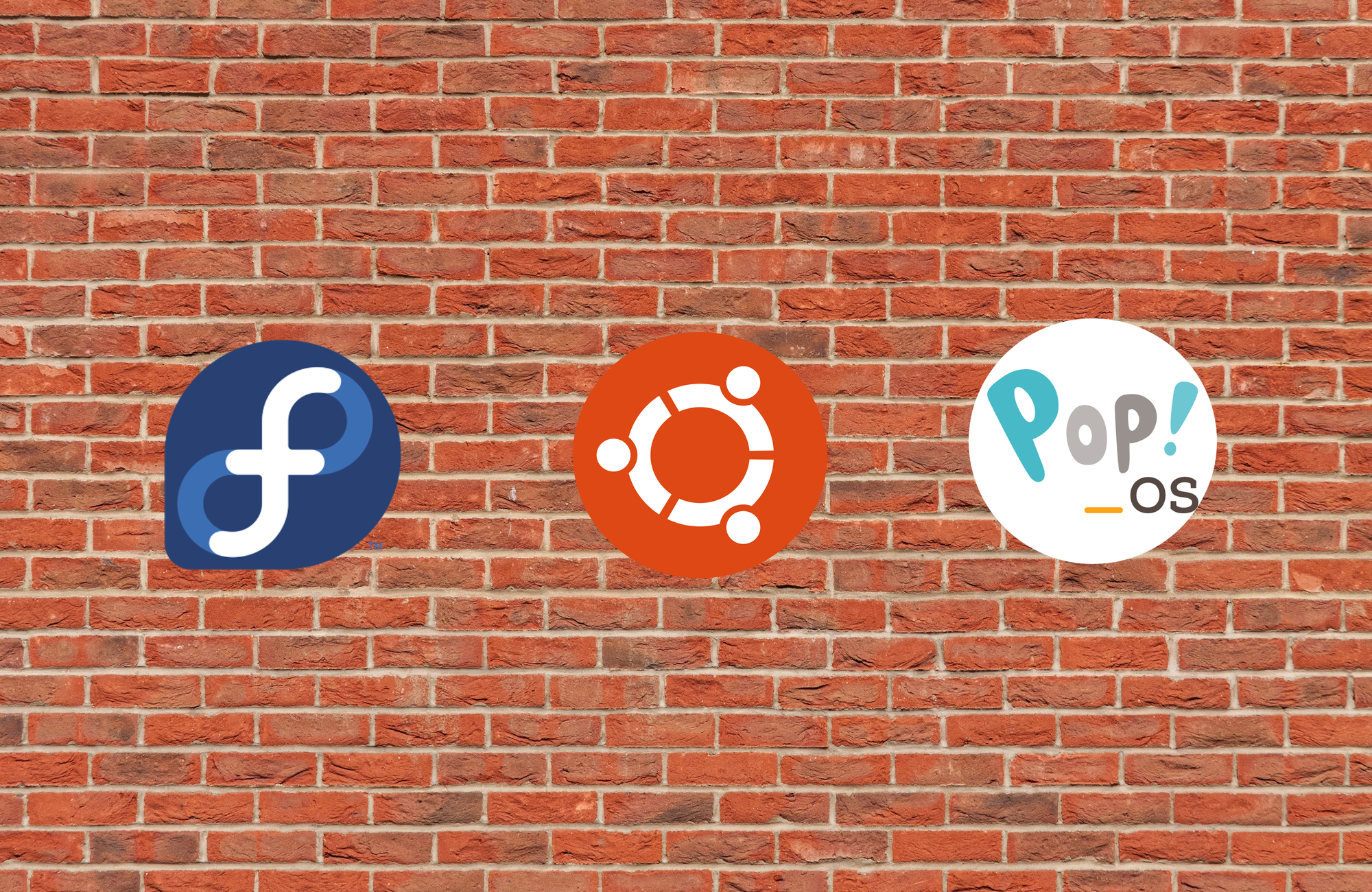
How to install and use Linux on your computer?
Installing and using Linux on your computer is not as hard as you may think. Here are some steps and tips on how to do it:
- Backup your data: Before you install Linux on your computer, you should backup your important data and files, such as documents, photos, videos, music, etc. You can use an external hard drive, a cloud service, or a USB flash drive to store your data. This way, you can avoid losing your data in case something goes wrong during the installation process, or if you decide to switch back to your previous operating system.
- Create a bootable USB drive: To install Linux on your computer, you need to create a bootable USB drive that contains the Linux distro of your choice. You can use a software tool, such as Rufus, Etcher, or UNetbootin, to create a bootable USB drive from an ISO file, which is an image file that contains the Linux distro. You can download the ISO file from the official website of the Linux distro that you want to try. You can also use a DVD or a CD instead of a USB drive, but a USB drive is faster and more convenient.
- Boot from the USB drive: To boot from the USB drive, you need to change the boot order in your computer’s BIOS or UEFI settings, which are the settings that control how your computer starts up. You can access the BIOS or UEFI settings by pressing a certain key, such as F2, F10, F12, or Esc, when you turn on your computer. You can then select the USB drive as the first boot option, and save and exit the settings. You can also use a boot menu, which is a menu that appears when you press a certain key, such as F8, F9, or F11, when you turn on your computer. You can then choose the USB drive from the list of boot options, and proceed to the next step.
- Try or install Linux: Once you boot from the USB drive, you will see a screen that gives you two options: try or install Linux. You can choose to try Linux, which means that you can run Linux from the USB drive, without affecting your hard drive or your existing operating system. This way, you can test and explore Linux, and see if you like it or not. You can also choose to install Linux, which means that you can install Linux on your hard drive, and replace or dual-boot with your existing operating system. This way, you can use Linux as your main or secondary operating system, and enjoy its benefits and features. You can also install Linux later, after you try it, by clicking on an icon on the desktop or the menu.
- Follow the installation wizard: If you choose to install Linux, you will see a screen that guides you through the installation process, which is usually simple and straightforward. You will need to choose your language, your keyboard layout, your time zone, your username and password, and your installation type. The installation type is the most important and critical part, as it determines how Linux will be installed on your hard drive. You can choose to erase your hard drive and install Linux, which means that you will lose your existing operating system and data, and have Linux as your only operating system.
Conclusion
Linux is a great operating system for beginners, as it offers more freedom, security, and customization than other operating systems. However, Linux can also be confusing and overwhelming for beginners, as there are so many choices and options available.
In this blog post, I have introduced some of the most popular and beginner-friendly Linux distributions. I have also provided some tips and resources on how to install and use Linux on your computer. I hope that this blog post has helped you to choose the best Linux distribution for you, and to start your Linux journey. Thank you for reading! 😊