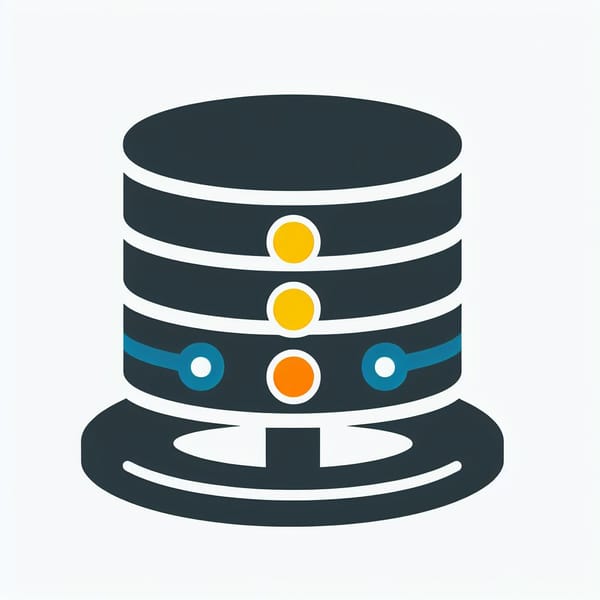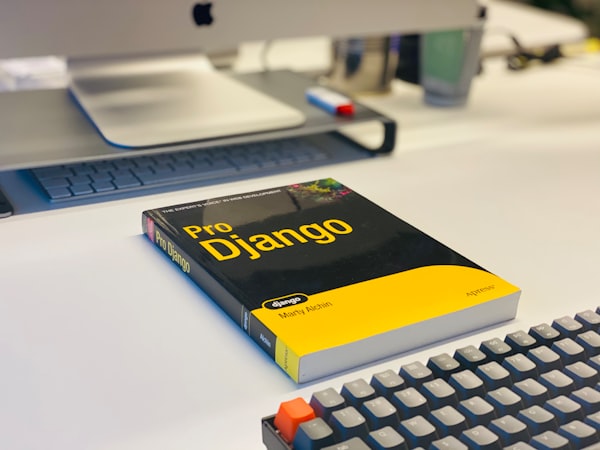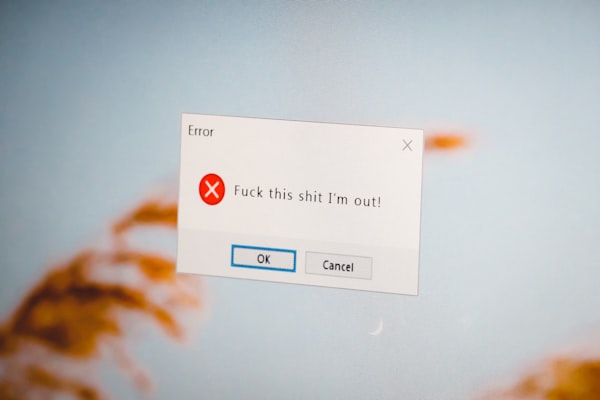Managing Java in Fedora or other RHEL-based systems

I'm a software developer and use Java quite a bit in my day-to-day tasks. Usually, IntelliJ IDEA handles java for me. However, sometimes I have to switch between Java versions, or install Java on a new machine. Here are the steps I've found to be most convenient on my Fedora install. It should also work on any RHEL-based system!
1. Installing the Latest Java Version
Let's kick off with installing the latest OpenJDK version using the terminal:
sudo dnf install java-latest-openjdk java-latest-openjdk-devel2. Exploring Available Versions
The command below will reveal the OpenJDK versions you can opt for:
dnf search openjdkIf you fancy installing a specific version, say Java 11, use:
sudo dnf install java-11-openjdk.x86_643. Verifying the Installation
Once installed, ensure everything's in place by checking the Java version:
java --version4. Version switching
To juggle between installed versions seamlessly, use sudo alternatives --config java. This command allows you to choose the default Java executable by selecting a number. Confirm your choice's effectiveness by checking java -version.
Whether you're diving into the latest features or maintaining compatibility, these commands will keep you in control of your Java destiny.
That's all!