Browse your remote server files in Nautilus, GNOME's default file manager
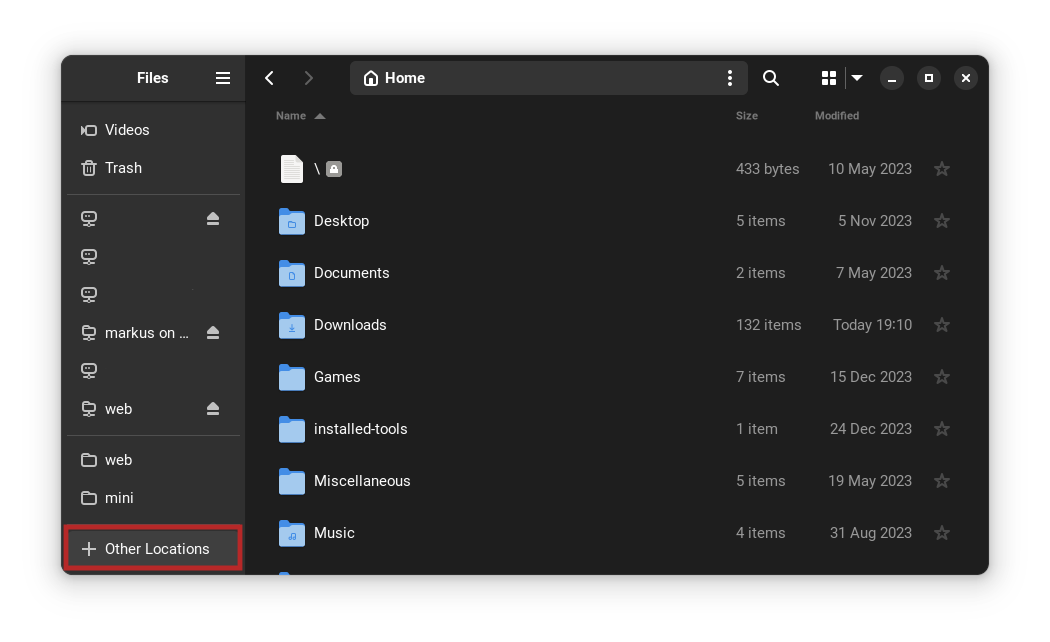
Nautilus may seem minimalistic, but it has some cool tricks up its sleeve. If you have a remote Linux server and have the correct SSH configuration (meaning you can ssh myserver, then this trick is for you!
You can actually use Nautilus to directly browse within your remote server, limited to your user directory. It will act as a removable drive!
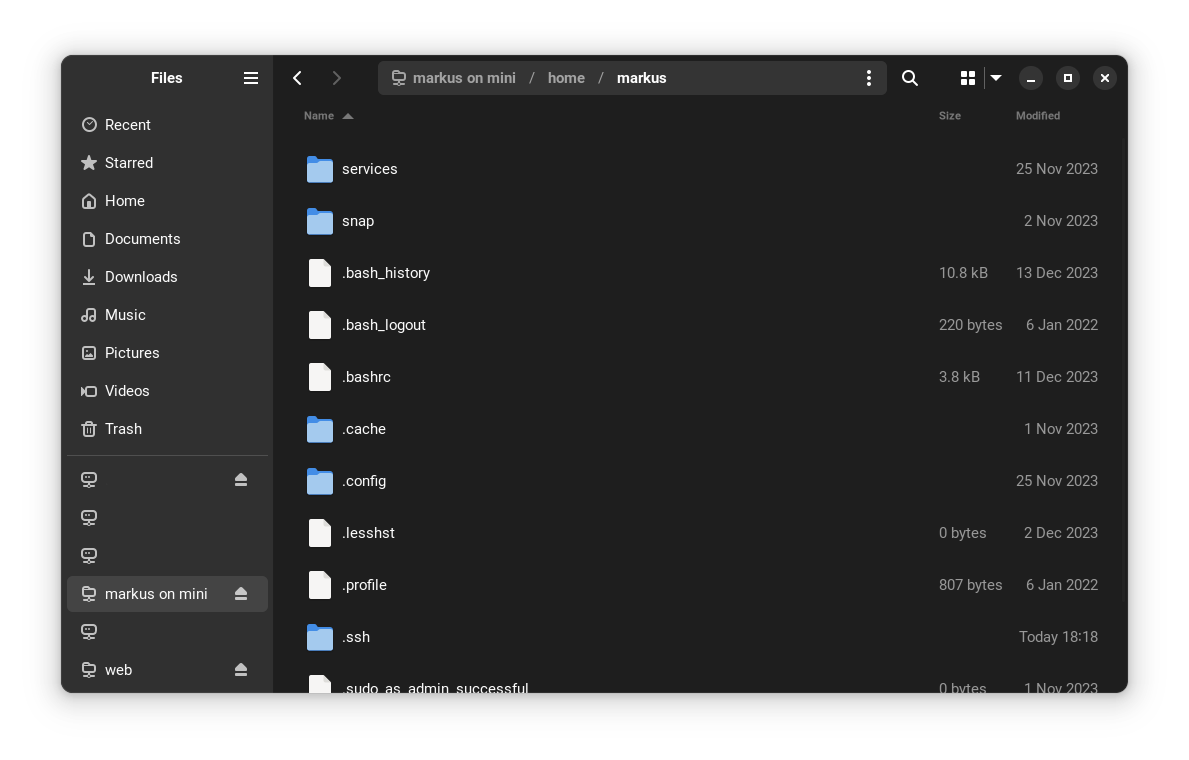
Here's how to do it
- Open Nautilus, your default GNOME file manager.
- On the left side panel, press + Other Locations at the very bottom
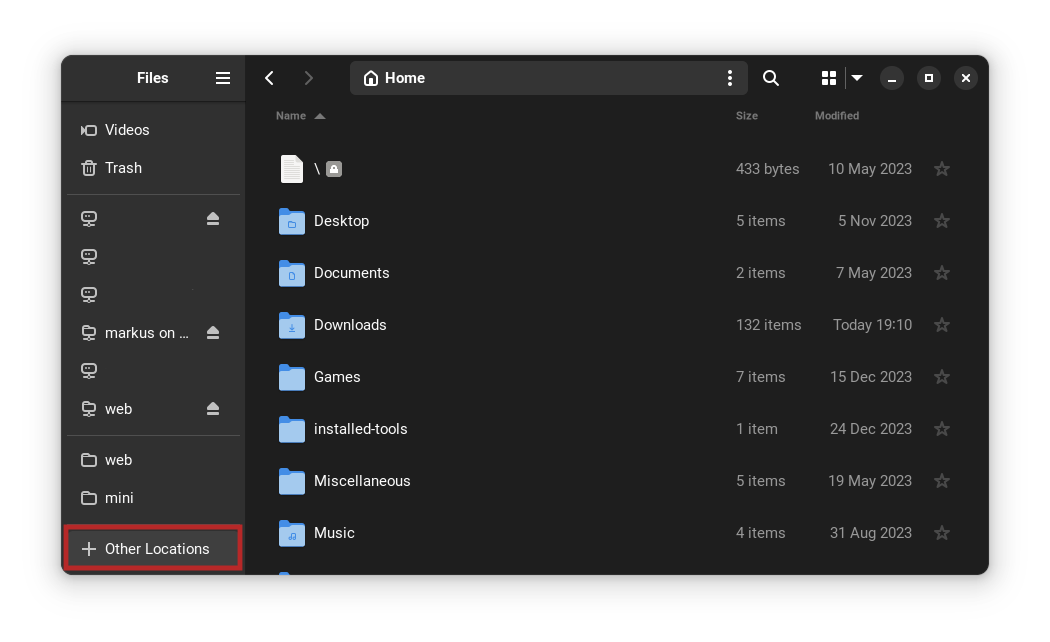
- Input
sftp://<yoursshserver>. Here'smyserver, which I used as an example to ssh to your server a the start of this post.- You can also use the host's username if required, such as
sftp://ubuntu@myserver
- You can also use the host's username if required, such as
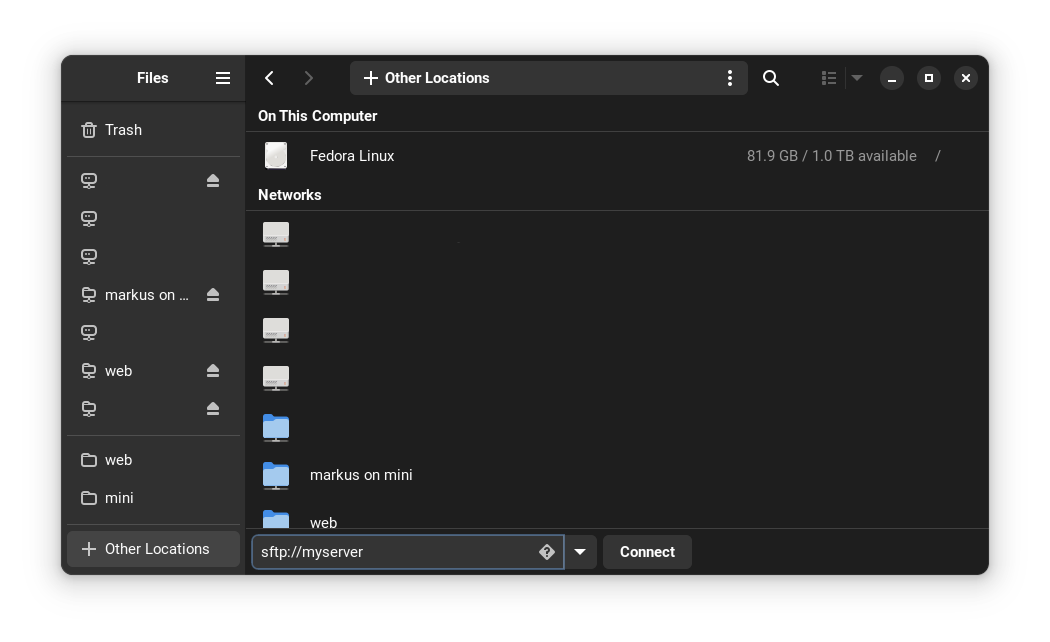
And just like that, youre in!
I use this option very often when I just need to quickly copy a few files. Since you can conveniently bookmark the remote location in Nautilus, it's usually faster than elaborately trying to copy stuff to/from the server (which I'll forget how to use next time).
Conclusion
I hope this little guide helped you learn something new today. This way of accessing files can be quite handy!
Learn more
If you need an all-round refresher on how key-pair values work, you can read about it here.
If you need help setting up your SSH connection, follow along in this blog post here.
After that you can easily learn how to use the built in SSH config to seamlessly manage your remote servers!





